How to Go Paperless in 2024? And why?
| Updated: |(Disclosure: Some of the links below may be affiliate links)
Having lots of paper documents at home is a hassle. Who would not want to eliminate all this for a better solution?
I decided to become paperless with my administrative documents. It was a long work. But now that I am paperless, there are many advantages, and I would not want to return. All my documents are available as electronic documents now. I have been able to throw away five big document binders!
I have used my phone as a scanner and uploaded all my documents to the cloud. Now my documents are accessible from anywhere. And they are safely stored in the cloud.
Find out how I became paperless for free in this article. And how you can do it too!
Why go paperless?
There are several advantages to going paperless.
1. Save space
The first is to save space in your home. For me, all my admin documents were in five big (and bulky) binders. I have kept all my administrative documents since I was 16 years old. I am a bit of a freak for keeping that many documents.
I could have gotten rid of many of them. However, I like having these documents available. It has been beneficial from time to time to find these documents. Nevertheless, it takes up some space. Going paperless means getting rid of most of these documents. I have kept some original documents. But that is a tiny part of the original pile.
Of course, this is a small thing in an entire home. But I am starting to believe that minimalism is very interesting. I am now trying to reduce the amount I store in my house. Having less has several advantages. It is easier to move. And you need less space.
It sounds simple, but needing less space can lead to one less room in a house. And one less room can save you a lot of money over the years. I am far from that since I am a bit of a hoarder, especially for books and technology. But I am trying to improve that.
2. Make your life easier
The second reason is to make it easier to search for your documents.
Even well-organized binders are no match for a document search on your computer. I can now find documents faster than before. Moreover, I can also look at these documents from any device.
Indeed, the third reason is to make your documents available from anywhere. I stored my documents in a cloud service (Google Drive). That means I can access my documents anywhere I have an internet connection. It is better than carrying five bulky binders.
3. Secure your documents
Finally, being paperless will make your documents safer.
If you store them correctly, your documents will be much safer. Paper documents are fragile. If you drop water (or coffee) on them, they will suffer. And they burn quickly.
If you store them on the cloud or your computer with adequate backup, you will never lose your documents. Since some of these documents can be very important, it is essential to preserve them as best possible.
How to go paperless?
Now that we have seen many advantages to being paperless, we need to see how to go paperless.
The most time-consuming part is to convert all your existing documents into electronic documents. Once you converted your current documents, it just takes a little time to convert the new documents once you receive them.
Where to store documents?
First, you have to decide where to store your digital documents. Before being paperless, you had them all in paper format. Now, you will have them all in digital format. There are many options:
- On your computer. Save the files on your computer. Do not forget to back up them in a secondary location. It is an easy option. However, you will not have access to your data everywhere.
- On a USB key. Save all the files on a USB stick (or USB hard drive). You should make a second copy of the disk, ideally. USB drives are not that safe. Or backup in a secondary location.
- On the cloud. Send all your files to one cloud provider. It is a bit less easy than storing them on your computer. But it remains straightforward these days. However, you almost do not have to care about backups. It has the immense advantage that you should be able to access them from anywhere.
I decided to save them on the cloud for a few different reasons. First, I will not have any problem with backup. Then, I will not lose my documents. I think it is the way to go today.
However, you must know that all your private documents will be on the cloud. It means you need to be extra careful with the security of your account! You need to use a secure password (and do not reuse it) and use two-factor authentication. If you are not doing that, it is probably better to store them on a hard drive with a backup.
For storing my documents, I decided to use Google Drive. I was already using it for many things and to save a few documents. It was a good fit for me. And they offer 15 Go of free storage (shared with your mail and photos). This capacity will be more than enough for all my documents.
I am not a fan of Dropbox since I had issues with it. But it is a reliable choice as well. And it is easier to rely on one single provider than several. There are many choices for cloud providers. The best option is probably different for everybody. If you already use Google Drive or Dropbox, use them! Ideally, find something that is free.
Now, if you are privacy paranoid, you can still use your cloud. Use something like Nextcloud, hosted in your home, or a VPS, and you will be able to get access to your documents from anywhere. Do not forget to back up your cloud, though! That is what I did before. However, it takes time to maintain. And after a while, I realized I wanted to save that time for other things. Using a public cloud is much simpler and also safer in most cases.
Organize your documents
Regardless of where you store them, you need to organize your files properly.
You should create folders to separate documents, for instance:
- Mortage
- Taxes
- Work
- Official Documents
- Insurance
- Bank
- and so on
And when you name the different documents, you should also try to be as descriptive as possible. You want to be able to sort and search the documents easily. You should include the date of each document inside the file name to make it easier.
Before you start scanning documents, you should probably make sure you need them. In my case, I had many documents that I did not need to keep. So, I threw away probably a third of the documents without scanning them.
Once you have a system in place, you will find it much easier to find your documents.
How to scan documents?
Once you choose where to store all these documents, you must find out how. Being paperless means having your documents in digital form. There are three main choices:
- Use a professional document scanner. If you are lucky, you can use one that is available at your work.
- Use a personal document scanner. These scanners are significantly slower but still have excellent quality.
- Use your phone. It is the option that almost everyone has access to.
If you have access to a professional document scanner, use it! You can scan your documents by batch, and you can receive the result by mail or on file, or maybe even on the cloud.
Now, if you do not have a professional document scanner, you are left with two options: a normal scanner or your phone. Both will need a lot of time since you must scan each page individually. Some personal scanners allow you to feed several pages at once, but you will still have to do one document at a time to get one file per document.
If you have a good scanner already at home, you should probably use it. You can probably use it, so you should have no issue scanning all documents and saving them where you decided.
Finally, if you do not have a scanner available (or do not want to use it), you can also use your smartphone. You may think it is crazy to scan with a phone. But recent phones have great cameras. If you have an ancient phone, it may not be great, though.
And phones have two advantages over a scanner. You already have a phone, so you need not buy anything new. It will save you some money. But small scanners are quite cheap. On the other hand, they take some space, and you may not want to waste that space.
Many mobile applications can scan a document with excellent quality. Or you can buy a scanner. But I would recommend using a phone so that you can do it for free! And you already have a phone. So it will not take you any more space!
How to scan documents with a smartphone
I have looked at many applications. Unfortunately, most of them are bad or even terrible. And some of them are not free. Since I am using Google Drive to store the documents, my first choice was to use the Google Drive application to scan them, but the quality is terrible. It is useless.
Maybe it is because of my phone. I do not know. Some people have reported that they have good results with Google Drive applications. But the documents are not readable when I use the Google Drive application. If you have good results with Google Drive, go for it!
Fortunately, I found CamScanner. This simple application is great for scanning documents. And it can upload the documents to Google Drive directly. It is available for Android, iPhone, iPad, and Windows Phone. Some people have reported having good results with Office Lens. But it did not work well for me and does not have Google Drive support.
The application can detect the page automatically. Then, it will remove the skewing of the page. It will only keep the relevant part. And the app will enhance the image for better text quality. To get the best quality, you should scan your document on a well-lit surface with a single color.
You can then upload it to the cloud or send it by mail. There are many features. If you follow the same process as me, you will not need any premium features. So this will be free!
However, remember that Camscanner will add a watermark on each image: Scanned with Camscanner. Personally, I really could not care less, but some people do not like that. In that case, you should either buy Camscanner or use another application.
Scan a document with CamScanner
Once in the application, you can scan a new document with the camera icon on the bottom right. Then, you will take a picture of your document:
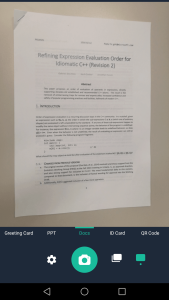
Once you have a good quality, you can take the picture. CamScanner will then detect the contour of the document:
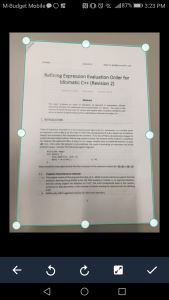
More than 90% of the time, the app will correctly detect the outline. For some complex documents with color, it may not work. In these cases, you can move the contour yourself. Once you are satisfied with the contour, validate it. CamScanner will then process your document.
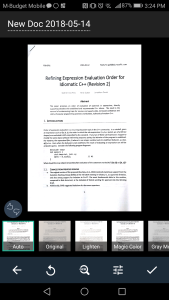
As you can see, from a warped document, the application put the final document back straight. The text is enhanced to look better. You can also play with several options. However, I have scanned more than a thousand documents, and never have I needed the other options. The Auto option is just great.
You can also create an account and store your documents on their cloud. You need a premium account if you want to save a lot of documents. However, I did not want to use yet another cloud provider. And since I am happy with Google Drive, there is no reason to change. I have not used any premium features of the app. But the application being so great, I have no doubt they have many great features.
Be aware that the free version of Camscanner adds a mark to your documents. You will have to pay for Camscanner if you want to get rid of it. But this mark never bothered me.
My paperless process
Usually, I do not scan one document at a time. I try to follow industrialization techniques. I do a big batch of papers together. Here is my process using CamScanner for a set of documents:
- On CamScanner
- Scan every document, one after another
- Select all documents
- Upload all documents to Google Drive
- Delete all documents when I have uploaded them
- On Google Drive
- Move documents to the correct folder
- Rename all the documents
This process is the one I have found to be the fastest. With this, I do not have to rename the files on my phone. Since my fingers do not work on a phone, this is good for me!
To not get burned out, I recommend doing long scanning sessions. I did many 45 minutes sessions. I was doing the scanning while watching TV shows. It is quite a long process. But still better than I imagined.
When I receive new documents, I store them until the end of the month and then process them all. You could, of course, scan them as you receive them. It depends on your way of working. I prefer to do a batch of them at once. I have a recurring task on my task management system that tells me to scan them.
Which documents to keep on paper?
In the end, I still kept a few documents. You may say I am not paperless. Since I got rid of about 99% of my documents, I still deserve the paperless title. If you do not think so, you can call me paperlite! It is a minimal set that does not take up a lot of room. I do not even need a binder for it.
Here are a few things I decided to keep:
- My work contract
- A few insurance contracts
- All my diplomas
- A few certifications
- A few various contracts
Overall, it is not a lot of papers that I keep. I do not even need a binder for them. It will depend on you and how much you think you may need the original. Maybe you will not need to save any of them.
Of course, even if you save the original document, do not forget to scan it too. This way, you have a copy, and you can also easily access them.
My paperless review after two years
It has now been more than two years since I have gone through this whole process.
Overall, I am thrilled to have done this! It saved me a lot of space at home. And it also saved me a lot of time when I needed to access these documents. I think this is the most significant advantage.
Now, I can access my documents from my computer and my phone. And I can access them from anywhere. If I need a printed version for some reason, I can always print some of them at work directly from my computer. It is a great advantage of being paperless!
For instance, it was handy when buying a house. As soon as the banker needed some documents, I could directly send him the documents by email without delay. It was convenient.
And I do not mind scanning a batch of documents occasionally. I believe this is better than merely accumulating and sorting more and more papers over time. We now have a scanner at home, so I am not using my phone anymore. But I still think that doing it by phone was very convenient.
Going paperless was a great thing for me!
Conclusion
I have been paperless for more than two years now, and I recommend you do the same before you accumulate too many documents. Using CamScanner on your phone and storing your documents on the cloud is practical. And if you have a personal scanner, it can get even easier.
Going paperless is easy to do and has many advantages. If you want to save some room in your home, it is a good starting way.
Of course, other mobile applications can do this. And you may find a better one for your situation. The important thing is to reap the benefits of becoming paperless.
How about you? Are you paperless already?
Download this e-book and optimize your finances and save money by using the best financial services available in Switzerland!
Download The FREE e-bookRecommended reading
- More articles about Manage your money
- More articles about Save
- Adopting the Minimalist Lifestyle Book Review
- Should you pay your bills early in 2024?
- Cars are not always bad for finance
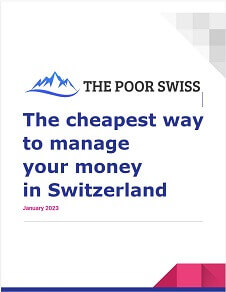
I use Onedrive because it has the best integration in Windows, and Boxcryptor for file encryption. This prevents the cloud provider from accessing file contents. A cloud provider can scan and delete any one of your cloud files, without ever notifying you. I used a Fujitsu scanner to scan documents. It also does OCR processing, which allows me to search file contents from Windows explorer. With search ability, the file names and folder structure become less important. Since I retired and left Switzerland, I have used the PEAX scanning service for incoming postal mail. I live a nomadic tax-free life, I don’t even have to file a tax return. With this, I hardly get any physical documents anymore. It is however important to download and store any electronic documents from banks, brokers, insurances, etc. You could lose access to any online user account for various reasons, so you protect against it. I also paid a specialist to review and improve my IT security. A small one-off expense of great value.
Hi karl,
Thanks a lot for sharing!
I do not encrypt my files, I prefer accessibility over security for that. I trust my cloud provider and my account itself is well secured with 2FA.
It’s great to pay attention to your security! And it’s great that you are able to live a nomadic (and tax-free!) life!
Hi, nice way to digitalize all documents.
Where I‘m struggeling is, how to name the documents and how to setup the folder structure.
Paperless documents without finding them in cases i need them is not what i want.
Maybe you can write a few sentences about that.
Thanks in advance.
Hi Martin,
That’s a good point.
Currently, I have several folders for my documents: Apartment, Bank, Bills, Church, County, Communications, Health, Insurances, Misc, Official, School, Sell, State, Taxes, Transporation and Work. And some of them have some subfolder, but not many of them.
I tried to be descriptive in my files and I always include at least the year of the document, but generally month and year to help to sort and search.
I will try to add a few sentences to the article, good idea!
Thanks for stopping by!
Hi,
I tried… You forgot to mention the watermark that adds to **every** scan…
Better apps out there that CamScanner.
Hi Tuno,
The watermark is well below the scan it never gets on the content, it does not bother me. But it’s true that I should have mentioned that, I will add this information
If you have a free app that is better, please let us know :)
Thanks for stopping by!
Good you have finally caught up with us digital nomads.
Haha, Thanks Steve! I am not yet a nomad though :)
Hi Poor Swiss,
First post here. :) I have been reading your blog for some months now and learning a lot with you. Thank you for that.
Regarding the paperless route, I’m also in the first steps of doing it and trying to start trusting the Cloud for my documents and files, in my case Google Drive. I’m still in the phase of deciding which Android app I will use to do the scans and how to organize the scanned files but I will get there. :)
To prevent easy access to the documents on Google Drive and still backup my most important files, I’m using rclone with the crypt option in Windows 10 and Linux, for a techie guy the setup is not complicated. This way it will not be easy to see my files and the only way to do it is from my computers. The other side of the medal is that I cannot access the file contents on Google Drive to see them.
I hope someone finds this information useful.
Regards,
Luis Sismeiro
Hi Luis,
I am glad you can learn from this blog!
Thanks for sharing your process, it’s very interesting.
As you say, for tech people, using rclone is perfectly fine. And ideally doing that in a cron job to not be able to forget. But for most people, this is already too much even for some people on Linux.
But I have needed my scans from work so many times, it’s so practical to have them on Google Drive. Another option would be a self-hosted NextCloud. This works very well and this is what I was doing before.
Thanks for stopping by!
I also keep everything in a digital format and critical documents in paper format.
I was also using Google Drive in the past .. be careful that if someone hacks your Gmail account, then gets access to everything including Google Drive docs .. so change your gmail password regularly and use 2-way identification.
I went back to the old process of storing everything on my hard drive and then doing regular and redundant backups e.g. multiple hard drives … data in the hard drives are encrypted but I had to give up the ability to access my files anywhere.
There is no perfect solution but security is a key concern for me .. think about what an individual can do if he/she can access all your personal documents
Hi Lux,
That’s a good point. Storing in the cloud is safer as to not lose them. But it could more dangerous as to who can read the documents.
You should use a strong password. And of course, you should use 2-factor authentication every time it’s available. I will mention this in the article!
Thanks for sharing!
Actually a simple flatbed scanner is so cheap nowdays that all this trouble with postprocessing due to misaligned document is just not worth it.
Hi Joze,
Yes, they have been becoming very cheap. However, they still take some space. If you do need one for things other than your personal documents, then it’s probably fine. But for people who are only using it once a month like me it is not worth it, I think.
Thanks for sharing!
Hi,
Camscanner has malware!!
See kaspersky rapport
https://www.kaspersky.com/blog/camscanner-malicious-android-app/28156/
Hi André,
The malware has been removed since: https://www.digit.in/news/apps/google-removes-camscanner-from-play-store-after-trojan-dropper-malware-scare-49978.html
But I agree that this is a bit worrying.
Thanks for stopping by.
OfficeLens from Microsoft is much better than CamScanner IHMO and completely free
Hi Lukas,
That’s interesting. I never heard of OfficeLens. I just tried it now. But unfortunately, it does not send to Google Drive. And secondly, it does not clean the text like Camscanner.
My favorite feature of Camscanner is that the text is cleaned out very well to make it more readable.
But the Office Lens app looks better and it seems it handles better skewing of the document.
Thanks for sharing.
I love being paperless (or more technically, ‘paper-lite’ – like you I still keep a few hard copies of important documents). The biggest benefit for me is the psychological freedom it brings – it’s similar to keeping my email inbox as empty as possible. I feel like I can’t breathe sometimes when I see huge piles of paper lying around!
That CamScanner app looks amazing – I used something similar not long ago for all my business cards, blew my mind with its ability to recognise words and numbers!
Great job on going paperless Poor Swiss!
Cheers, Frankie
Hi Frankie :)
paper-lite ! Very good term. I should have thought of that ;)
Yeah, I do the same with my emails, but only recently did I start for my paper mails.
It’s really impressive how the applications are going better at this. I was really impressed by CamScanner and there may be a lot of other applications doing good job at it. I never though of using such an application for business cards, but I don’t have a lot of them anyway.
Thanks for stopping by, stay paper-lite ;)